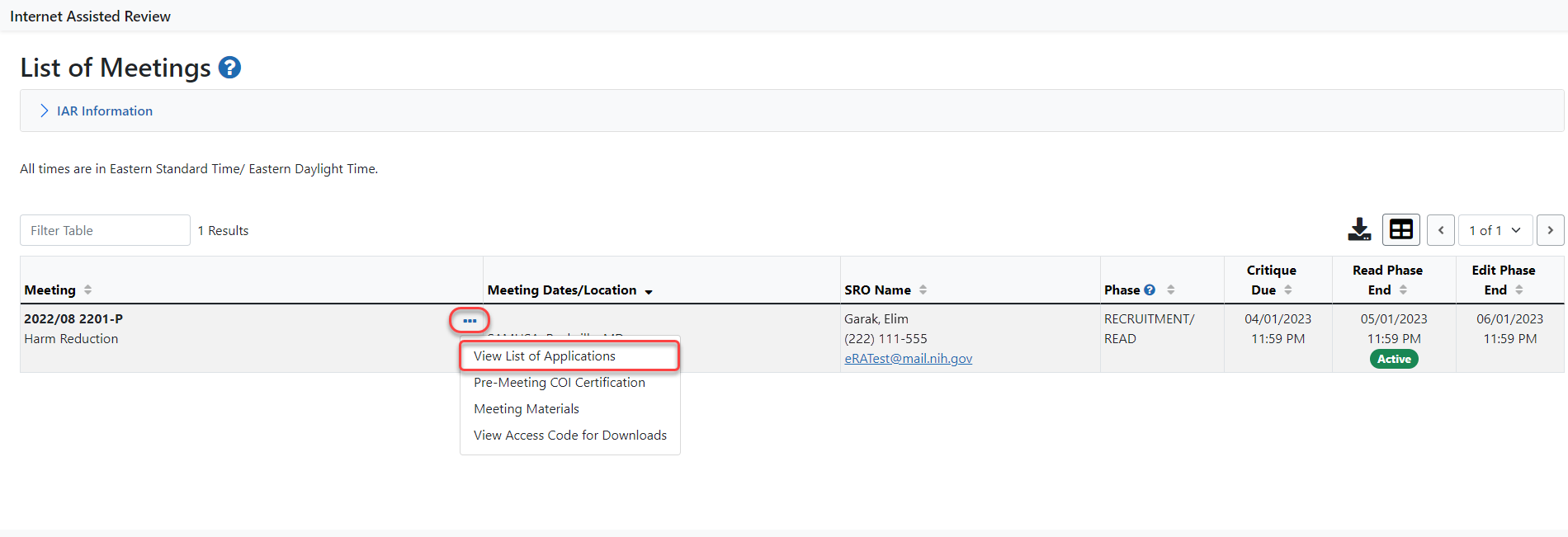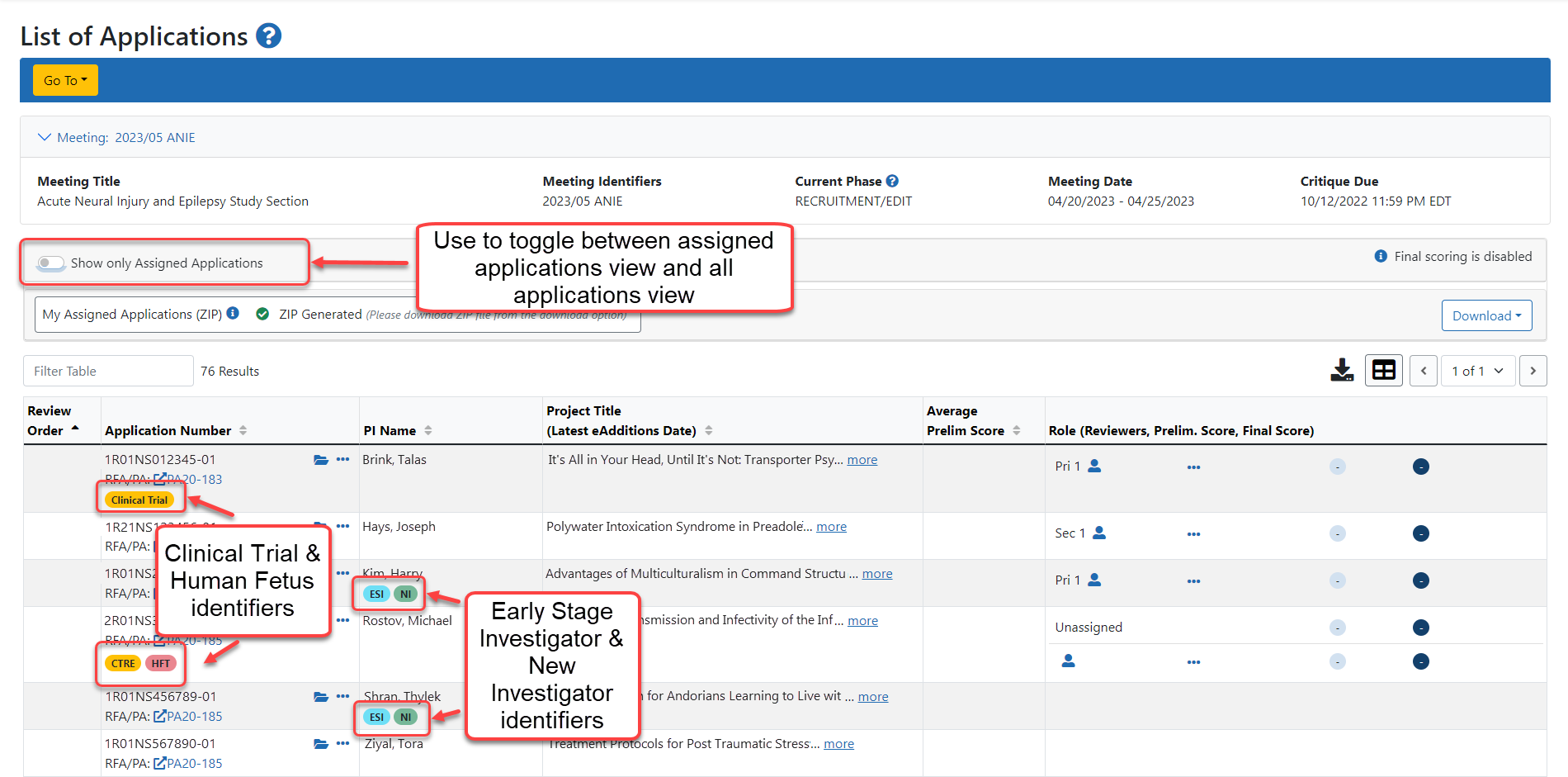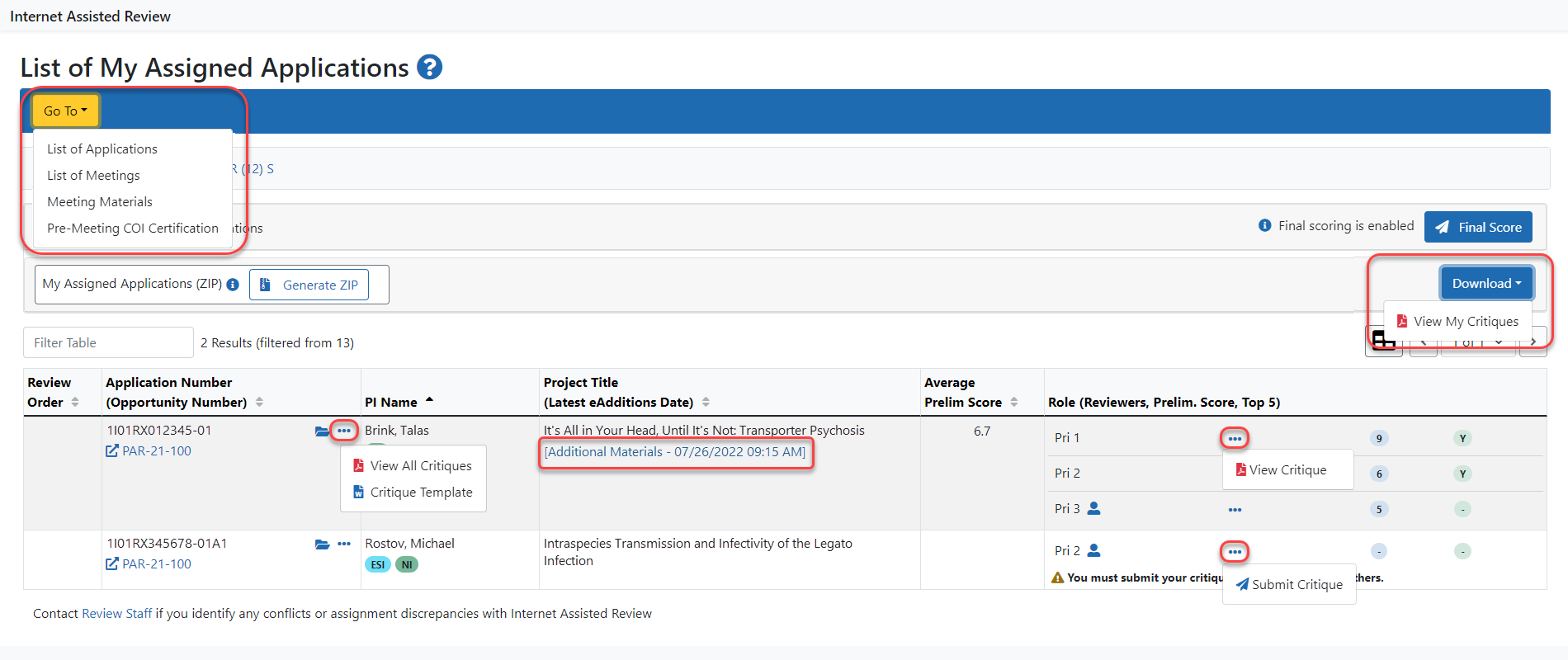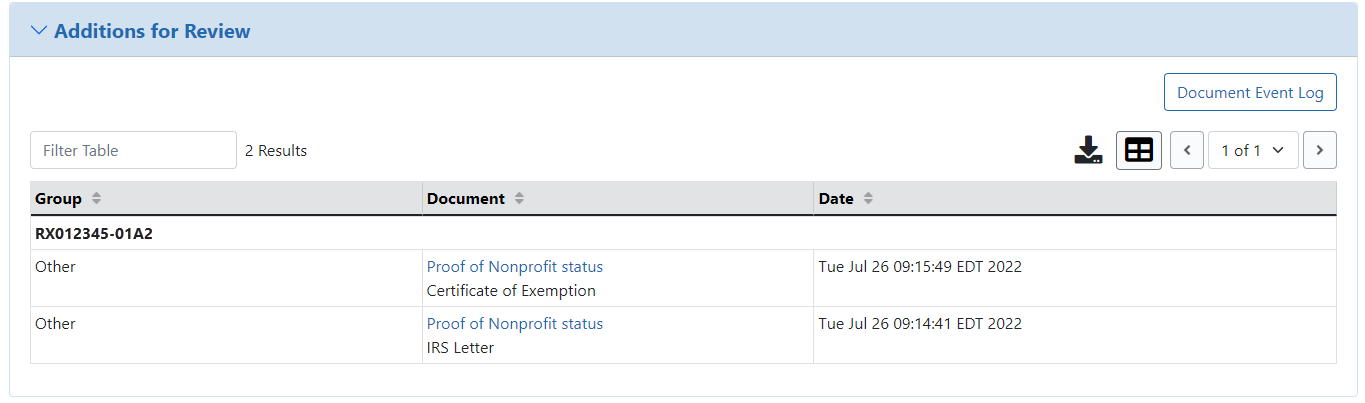SAMHSA - List of My Assigned Applications
The List of Applications screen lets reviewers view information about the applications in the meeting and provides access to such actions as submitting and viewing scores and critiques. The information shown on this page is customized based on the current meeting phase and on the meeting permissions set by the SRA. Available information also varies depending on the reviewer type and a reviewer’s conflicts of interest.
Accessing the List of My Assigned Applications Screen
To access the List of Applications after signing the confidentiality agreement (refer to SAMHSA Confidentiality Agreement):
- Log into eRA Commons and select the Internet Assisted Review tab.
![]() The List of Meetings screen displays. If accessible, the View List of Applications link is displayed in the Meetingcolumn by clicking the three-dot ellipses icon.
The List of Meetings screen displays. If accessible, the View List of Applications link is displayed in the Meetingcolumn by clicking the three-dot ellipses icon.
- Select the View List of Applications link.
By default, the applications screen initially shows only the applications assigned to the reviewer; however, in later phases of the meeting, IAR provides access via this screen for viewing all applications in the meeting if the SRO* has opened the meeting for unassigned critiques. To view all applications in the meeting, toggle the Show only Assigned Applications switch to off.
Both views display information for the applications in the meeting. The meeting title, identifier, and phase as well as meeting dates and critique dates display above the list of applications.
Below this information are links for View Critique Options, and List Application Options, which vary from phase to phase.
The List of Applications table lists applications with columns on information for Review Order; Application Number (including the associated RFA/PA), which can include special identifiers for Clinical Trial, CTRE (Clinical Trial Research Experience) and HFT (Human Fetal Tissue); PI Name which can include ESI and NI (Early Stage Investigator and New Investigator) status identifiers; Project Title, which can include Latest eAddition Date link; Average Preliminary Score; Role column which, depending on the phase in the review process, can show Reviewer, Prelim. Score, and Final Score. Available actions for review are accessed by clicking the three-dot ellipses icon.
For Type 3 competitive applications linked to a Notice of Special Interest (NOSI), a link to that NOSI appears in the Application Number column.
You can sort any column where an ascending/descending icon (![]() ) is shown. Clicking the icon will first sort the column in an ascending order,
) is shown. Clicking the icon will first sort the column in an ascending order,
![]() Click here for an image of the List of Applications default view.
Click here for an image of the List of Applications default view.
The application number is displayed as a hyperlink. Selecting this link opens the application Grant Folder, from which several other options are available for viewing including the e-application, prior summary statements (if existing), and any e-additions that have been added for the application.
Available actions accessed by clicking the three-dot ellipses icon include Submit Critique, View Critique, and Delete Critique depending on whether a reviewer is allowed to submit or has already submitted a critique.
The Assignment Role for an application displays a red COI identifier if the reviewer has a conflict of interest with personnel of the application. Links for submitting, viewing, and deleting critiques are not displayed for these applications. In addition, the existence of a specific type of conflict (CD Conflict) will suppress the link to the application’s Grant Folder.
The List of Applications screen provides access to the tools necessary for completing tasks in each phase. As such, the look and functionality of this screen may vary depending on a reviewer’s role and the current meeting phase.
List All Applications
Updates the screen to show all the applications in the meeting, regardless of the current reviewer’s assignments. This is not available for Mail reviewers and reviewers blocked by the SRO from viewing others’ critiques before submitting their own. The yellow triangle ( ) icon next to the link indicates that this is the current view.
) icon next to the link indicates that this is the current view.
List of Meetings
Returns the user to the List of Meetings screen.
Show only Assigned Applications toggle
Updates the screen to show only the applications assigned to the reviewer. This is the default view of the screen. The yellow triangle ( ) icon next to the link indicates that this is the current view.
) icon next to the link indicates that this is the current view.
View My Critiques / View All Critiques for Assigned Applications
Opens a PDF document containing all of a reviewer’s preliminary critiques and scores.
Additional Materials
The Additional Materials link displays within the Title column (beneath the application title) if the application has at least one eAddition in its Grant Folder. ![]() The link opens the Additions for Review section of the Grant Folder.
The link opens the Additions for Review section of the Grant Folder.
TIP: To keep track of any additional material added without checking back every time, simply look for the date displayed within the link. This represents the Latest eAdditions Date.
Final Score Sheet (button)
This button is not applicable to SAMHSA users.
TIP: *Other Transaction Authority (OTA) - Some screens and terminology may be different in order to accommodate review of OTA, a type of award that is neither a grant nor a contract but a different way of funding that is used across NIH. These changes will typically not be visible to NIH or agency reviewers.